How To Import Elementor Templates
In this tutorial we’ll be going through how you can import Elementor Templates to your WordPress website when using Envato Elements plugin.
Please make sure you do not have any other Elementor Template Import Kit plugin installed, as it may conflict during import.
- First of all, make sure you have Elementor (or Elementor Pro as per the template requirement) installed in your website.
- Install the plugin from Plugins > Add New by searching for Envato Elements plugin.
If you must use FTP to install plugins, you can download it from https://wordpress.org/plugins/envato-elements/ - Once the plugin is activated, go to Elements > Installed Kit
- Download your kit file and Do not unzip.
- Click on Upload Template Kit ZIP file to browse to your zip file and import. You can refresh the page if any error appears.
- Your Template Kit preview will appear. Click View Installed Kit:
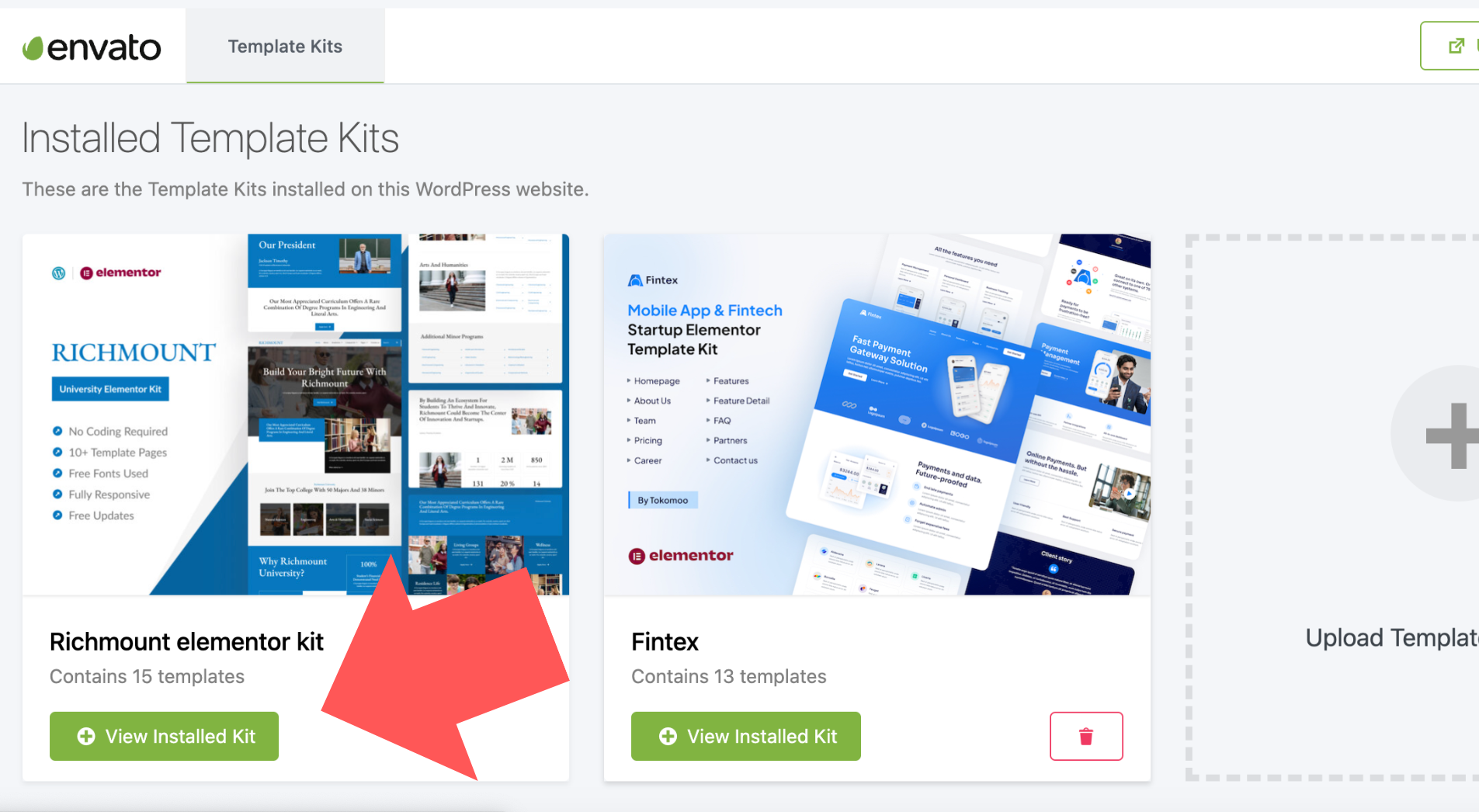
- An orange banner will appear if your kit requires additional free plugins. Click Install Requirements for details. You need to purchase the Premium plugins separately, if it is required for the import.

- A popup will appear listing the plugins your kit needs installed or activated. Click Install Requirements to proceed.
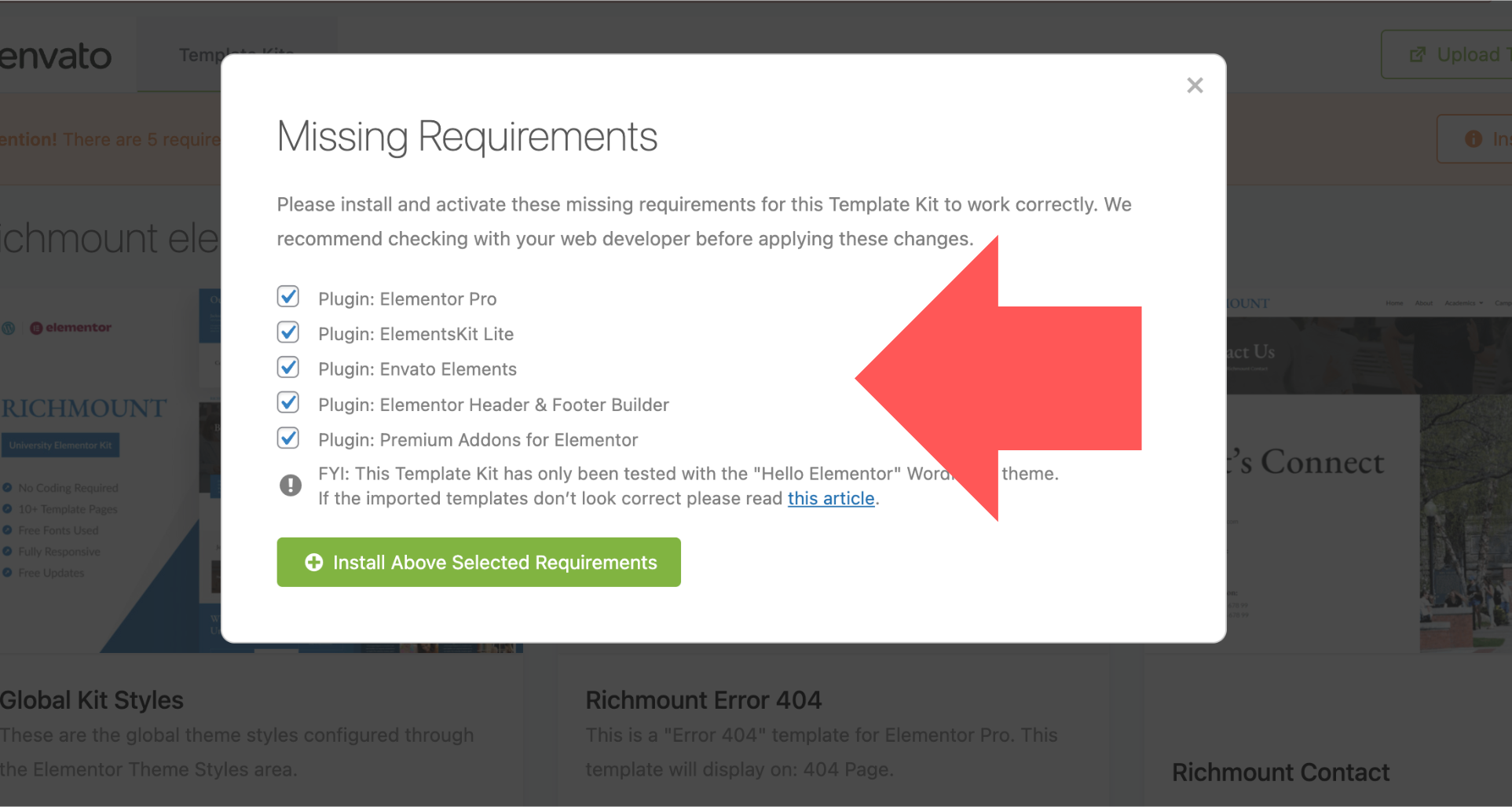
- Begin by clicking Import on the Global Kit Styles first to import the font and colors. Skip this if you want to use an existing style or your theme’s styles.
Import each template one at a time in the order shown. - Avoid clicking too many at once. Your browser can typically only handle up to 3-4 at a time.These templates are stored in Elementor under Templates > Saved Templates and only need to be imported once.